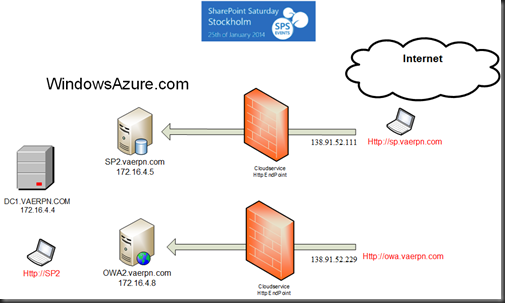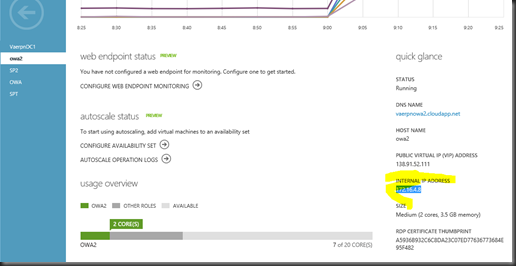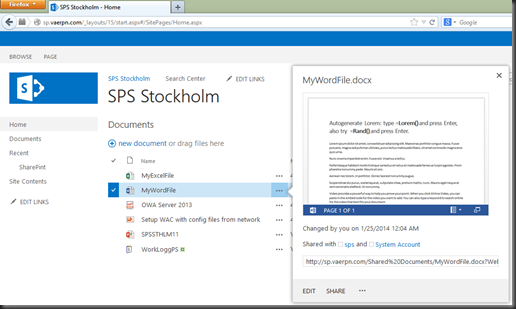Here are my SLIDEDECK from SharePoint Saturday Stockholm 25.01.2014. Topic Deploy Office WebApps in Azure. What a great Event at WTC! Thanks to organizers Matthias, Hanna and Erwin –hope you enjoyed the Norwegian Chocolate ![]() continue reading for all powershell scripts and pictures,
continue reading for all powershell scripts and pictures,
My demo was a full deployment of OWA for Internal and External use. All VM’s in Azure http:\\ Endpoints opened in Azure. SharePoint Foundation 13 w.SQL Express and off course AD was allready there.
I deployed and configured the farm using PowerShell. OWA server OS Win 2012 R2.
Here the infrastructure.
Here the PowerShell scripts:
#Install on SP WFE -one server
#1. PREREQS
Add-WindowsFeature Web-Server,Web-Mgmt-Tools,Web-Mgmt-Console,Web-WebServer,Web-Common-Http,Web-Default-Doc,Web-Static-Content,Web-Performance,Web-Stat-Compression,Web-Dyn-Compression,Web-Security,Web-Filtering,Web-Windows-Auth,Web-App-Dev,Web-Net-Ext45,Web-Asp-Net45,Web-ISAPI-Ext,Web-ISAPI-Filter,Web-Includes,InkandHandwritingServices,NET-Framework-Features,NET-Framework-Core
#2. New Farm
New-OfficeWebAppsFarm –InternalURL "http://owa2" –ExternalURL "http://owa.vaerpn.com" –AllowHttp -EditingEnabled
Get-officewebappsfarm
# Additional Office WebApps Machines can join the farm:
New-OfficeWebAppsMachine
#3. TEST
http://owa2/hosting/discovery
#4. open from url
Set-OfficeWebAppsFarm -OpenFromUrlEnabled:$True
# Generate link to docs on file share url
http://owa2/op/generate.aspx#
# Remove OWA Machine for updates like Language Packs PU/CU:
Remove-OfficeWebAppsMachine
## –>On SharePoint ServerFarm WFE (only one server)
# 1. Add PSSnapin Microsoft
Add-PSSnapin Microsoft.SharePoint.PowerShell
# 2. Bind server on http
New-SPWOPIBinding -ServerName owa.vaerpn.com -AllowHTTP
Get-SPWOPIZone
# 3. Set the Zone – either, internal-http, internal-https, external-https, external-http
Set-SPWOPIZone –zone “internal-http”
Get-SPWOPIZone
# 4. AllowOpenAuthOverhttp set to -true (not valid on external sone)
(Get-SPSecurityTokenServiceConfig).AllowOAuthOverHttp
‘ returns False, continue
$config = (Get-SPSecurityTokenServiceConfig)
$config.AllowOAuthOverHttp = $true
$config.Update()
(Get-SPSecurityTokenServiceConfig).AllowOAuthOverHttp
# if applicable REMOVE OAuth over Http
$config = (Get-SPSecurityTokenServiceConfig)
$config.AllowOAuthOverHttp = $false
$config.Update()
(Get-SPSecurityTokenServiceConfig).AllowOAuthOverHttp
# 5. Remove binding to OWA Farm
Remove-SPWOPIBinding –All:$true
# 6. PDF preview in search results:
# Navigate to Site settings – Search Result type – Copy PDF rename to PDF Preview, Actions result change to Word Item.
# 7.PDF on Cell Phones
# >>Adjust the binding so that smartphones won’t try to view PDFs in Word Web App (but other devices will continue to work)
Get-SPWopiBinding -Action "MobileView" -Application "WordPDF" | Remove-SPWopiBinding -Confirm:$false
# Remove the binding altogether so that PDFs open in the default PDF viewer on all devices, use the following:
Get-SPWOPIBinding –Application "WordPDF" | Remove-SPWOPIBinding -Confirm:$false
# Going back
Get-SPWOPIBinding –Application "WordPDF" | Remove-SPWOPIBinding -Confirm:$false
New-SPWOPIBinding –ServerName "Server.corp.Contoso.com" –Application "WordPDF" -AllowHTTP
#The Get-OfficeWebAppsFarm cmdlet displays all farm settings, notice that OpenFromUrlsEnabled is set to True –this is not default setting.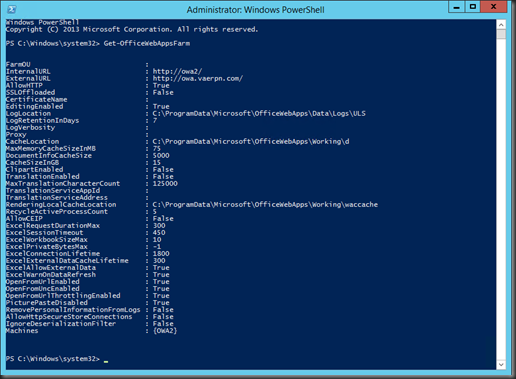
# type Http.//”yourowafarm”/op/generate.aspx and you can create link to open or embed office files from url or unc shares.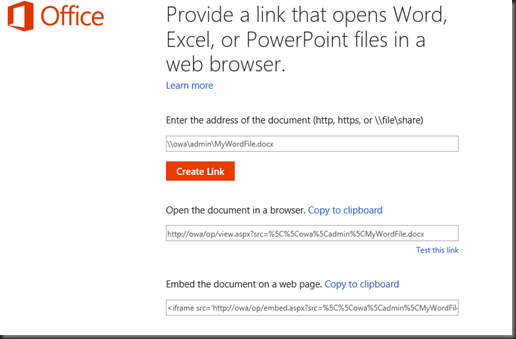
# On the SharePoint Farm WFE server bind the server on the external address http://owa.vaerpn.com 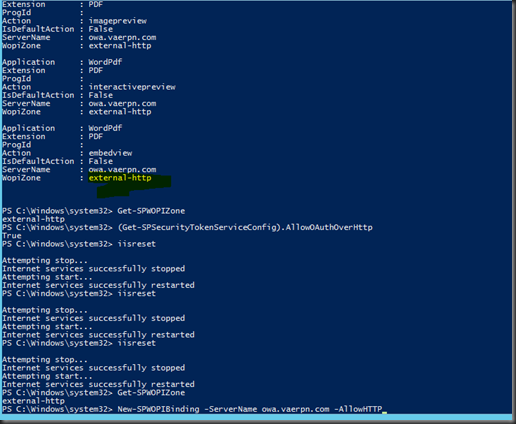
# In WindowsAzure subscription on the OWA and SPWFE dashboard open http: Endpoint and note the Public VIP Address.
# Finally Update your external DNS sone accordingly. 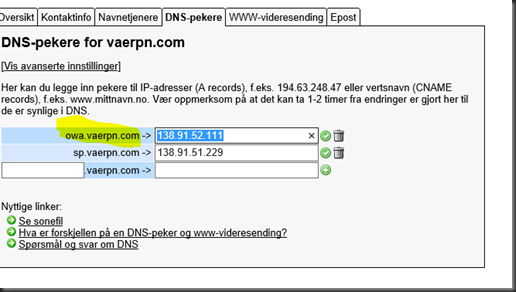
YEAH IT WORKS
-> Internally and Externally