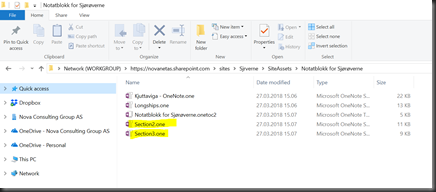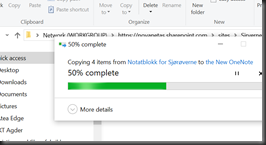Do you have some old OneNotes added in your Microsoft Teams channel? Or just wanna move or organize some OneNotes, here’s howto do it by the use of Windows Explorer (jupp that’s right good old Explorer to the rescue)
First locate the old One Note in Teams app, and open in SharePoint 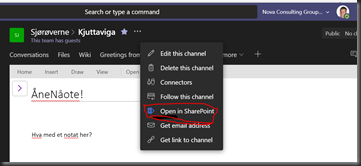
Navigate to site assets “siteurl”/SiteAssets/Forms/AllItems.aspx and open site assets library in Windows Explorer – View in FileExplorer from library view, again use IE for this (I recommend Edge for all standard SharePoint / O365) 
From Windows Explorer you can actually see each section in OneNote as files
NOW HERES THE CLUE ![]() :
:
Create a new OneNote from within Microsoft Teams 
Again open in SharePoint, but this time navigate to the Documents library and the Channel folder, from here view in File Explorer like this:
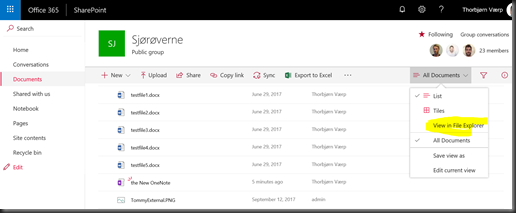
Now go ahead and copy the sections via Windows Explorer from old to new:
Tada! ![]() All the old Sections and Pages are migrated and merged into the new OneNote
All the old Sections and Pages are migrated and merged into the new OneNote 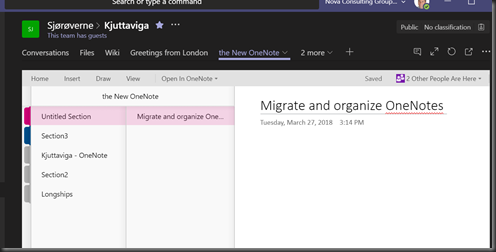
TIP1: Follow the same procedure to migrate multiple OneNotes into one new –even from old file shares or OneDrives.
TIP2: Having problem open in File Explorer, set the O365 tenant or that MS Teams site collection as Local Intranet in browser.
Good luck organizing thos OneNotes in MS Teams ! ![]()