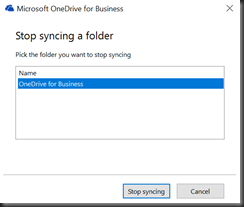Even after installing the latest OneDrive client your SharePoint team sites doesn’t support selective sync (select folders), and the limitation is still only 5000 files. The reason is that you use groove.exe for SP libraries. Here’s my step by step guide to get rid of that old Groove.exe sync client, and start using OneDrive.exe client for SharePoint team sites once and for all. Read on… ![]()
STEP1: First stop syncing all libraries by rightclicking the dark blue OneDrive for Business icon in systray 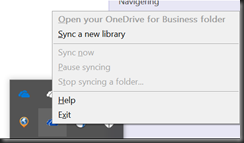
* And also if you have an older onedrive.exe version uninstall it from Programs and Features ![]()
STEP 2. Exit OneDrive for business sync aka Groove.exe – and notice stop syncing a folder… is greyed out –if not repeat STEP 1. 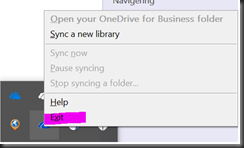
After you exit you can rename old synced sites and OD4B, so that you can delete and save space later (you might not wanna sync all folders wiht the new client), and also for backup purposes. These folders are located in your user profile (se pic) ![clip_image001[8] clip_image001[8]](https://www.sharepoint13.org/wp-content/uploads/2017/01/clip_image0018_thumb.png)
If you like to get rid of Groove.exe totally you can simply just rename the groove.exe file to groove.exe_old, locate the file by searching in win10 and find the location, on my win10 + click&run version of office 2016 it was: "C:\Program Files (x86)\Microsoft Office\Root\Office16\" 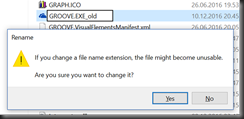
STEP 3. Download and install the new OneDrive client and the registry key to enable library sync. More information (and MAC user downlad) at this MS Article ![]()
STEP 4: Log in and sync, in Win10 search for OneDrive desktop app, start and log in to Office365 (or on prem SharePoint) ![clip_image001[12] clip_image001[12]](https://www.sharepoint13.org/wp-content/uploads/2017/01/clip_image00112_thumb.png)
Select folders and sync 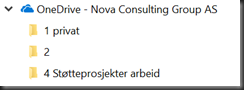
Navigate to SharePoint teamsite and click Sync, click yes to allow OneDrive ![clip_image001[14] clip_image001[14]](https://www.sharepoint13.org/wp-content/uploads/2017/01/clip_image00114_thumb.png)
Select Folders ![clip_image001[16] clip_image001[16]](https://www.sharepoint13.org/wp-content/uploads/2017/01/clip_image00116_thumb.png)
– repeat for all the teamsites you like to sync. ![clip_image001[18] clip_image001[18]](https://www.sharepoint13.org/wp-content/uploads/2017/01/clip_image00118_thumb.png)
Notice the new Nice lookin’ sync Icon ![]()
If you right click the lighter blue OneDrive icon and select Settings 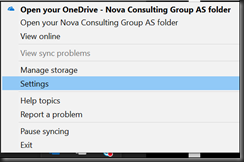
You can Choose folders or Add your hotmail account (or other O365 accounts) ![clip_image001[24] clip_image001[24]](https://www.sharepoint13.org/wp-content/uploads/2017/01/clip_image00124_thumb.png)
Happy Syncin’ ![]()
TROUBLESHOOT:
1: Groove.exe is still an Add-on in Internet Explorer, remove it from Cog Wheel and manage add-ons ![clip_image001[20] clip_image001[20]](https://www.sharepoint13.org/wp-content/uploads/2017/01/clip_image00120_thumb.png)
2: Disable “Run ActiveX controls and plugins” ![clip_image001[22] clip_image001[22]](https://www.sharepoint13.org/wp-content/uploads/2017/01/clip_image00122_thumb.png)