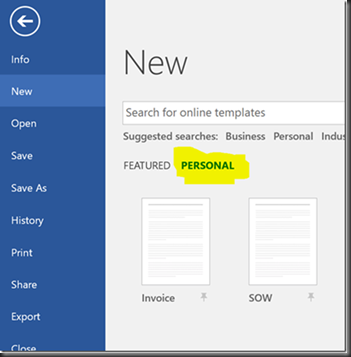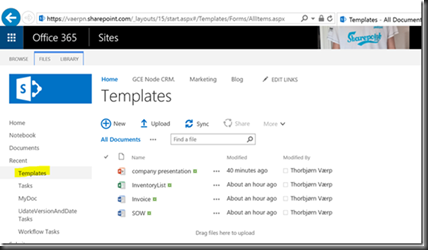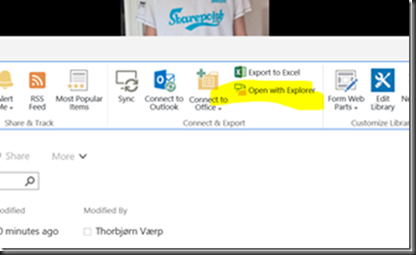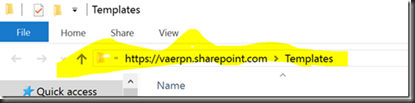Theres a lot of ways to implement templates in O365; here’s one of them, and I must say it’s one of my favorites for MS Office users: Customize the Personal template folder in Office to point to a Office365 template library by using [No Code]. This approach works perfect for any Corporate templates.
-feel free to use GPO’s or whatever to deploy these settings.
Here’s my Step by Step Guide:
1: Create a Doclib named Templates in your O365 Root tenant.
Give everyone read access, and contribute access to the persons responsible for creating company templates. Upload the templates in template format .dotx for Word, .pptx for PowerPoint and so on (tip: this template library can be used by any other application –AutoCad, PaintProgs, etcetera):
2: Drivemap the template library from step1: For MS Office Applications and the Personal folder settings we must first map a network drive, you can automate this in many various ways (logon scripts, ork tools, etc) but the simplest manual approach is to open with explorer from IE/Edge:
Use Network Drive to map this address to a letter: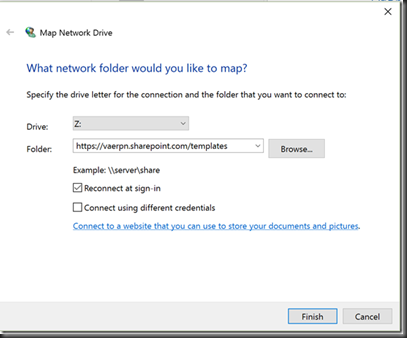
And it looks like this (in Win10)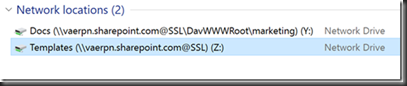
Notice that I have a Network drive named Docs for \marketing\docs –this is a library for the Subsite Marketing dept. to save the templates back to Office365 by deafault.
3: Customize Office Personal folder settings: now let’s get back to the Personal location, open Word Options (File – Options) –and Save settings, here set the default personal templates location to to the mapped network drive letter set earlier – in my case the Z:\ drive: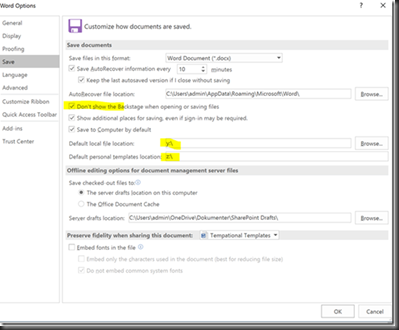
OPTIONAL: Also Check the “Don’t show backstage” set the default file location to Y:\ – the Marketing divisions Docs library these settings are for saving these templates (or any new file) directly to marketing
Repeat this for Excel, PPT, Vision and all other apps you like to read from this template gallery.
From now on -any template you put in Office365: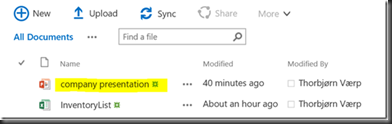
Will automatically be updated to all Employees Personal location in Office Applications: 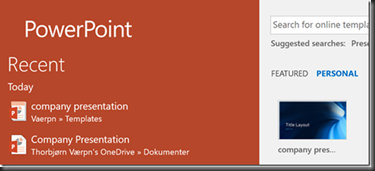
Gotcha tip 1:- Not available Offline you say? just click the “Pin to list” and it’s cached even offline in the Featured list 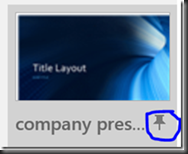
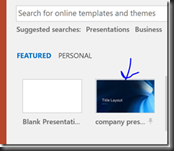
Saving the template will redirect you to O365 Marketing Subsite and Docs library. 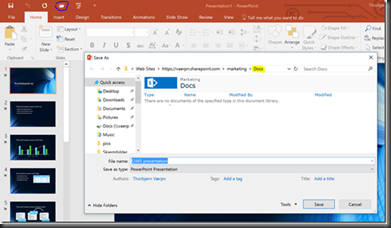
Gotcha tip 2: Not possible in Offline/Flight Mode you say??? Yes it is!! just guess where the default offline location is by default inn Win 10??
=It’s OneDrive\documents and it’s ready to be synced asap your back online!!! ![]() Yeah!!!! -just remember to move that doc to Marketing Docs or Delve mark it.
Yeah!!!! -just remember to move that doc to Marketing Docs or Delve mark it. 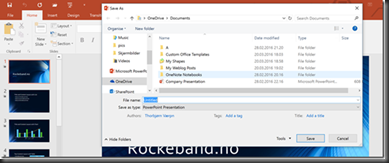
Also imagine the possibilities to content type enable Template library and add some powerful site collection columns to the templates -but that’s a whole new blogpost..
Live long and template prosper! ![]()